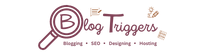It’s necessary to add the WhatsApp share button in Blogger because you’ll need free traffic from everyone. Nowadays, everyone uses WhatsApp for personal and business purposes because it’s the messenger to talk with friends, colleagues, and relatives while spending time in a traffic jam. So if your friend shares some content with this button, you can read it even when your mobile phone is charging.
In the Previous Post, we have seen that How to add a telegram button in blogger. Now, we can see that how we can add a WhatsApp share button in the blogger.
Have you ever wondered how to add a WhatsApp share button to a blogger? Now you can add the WhatsApp share button to your blogger blog. To do so, read below step-by-step instructions.
How to Add Whatsapp Share Button in Blogger?
If you want to add a WhatsApp share button in blogger, you must follow the steps given below.
Step1) First of all, Sign in to the Blogger dashboard...
Step2) Now go to the Layout Section.
Step3) In Layout Section, go to the Side widget and add a gadget in that.
Step4) In Adding gadget use HTML/ JAVASCRIPT and add this HTML & CSS Code given below.
<a style="display:block;font-size:20px;font-weight:500;width:300px;text-align:center;border-radius:8px;padding:15px;background:#4dc247;text-decoration:none;color:#ffffff;" href="https://wa.me/1234567890?text=Hello%2C%20May%20I%20help%20you%20" target="_blank"><svg xmlns="http://www.w3.org/2000/svg" xmlns:xlink="http://www.w3.org/1999/xlink" width="2489" height="2500" viewBox="0 0 1219.547 1225.016"><path fill="#E0E0E0" d="M1041.858 178.02C927.206 63.289 774.753.07 612.325 0 277.617 0 5.232 272.298 5.098 606.991c-.039 106.986 27.915 211.42 81.048 303.476L0 1225.016l321.898-84.406c88.689 48.368 188.547 73.855 290.166 73.896h.258.003c334.654 0 607.08-272.346 607.222-607.023.056-162.208-63.052-314.724-177.689-429.463zm-429.533 933.963h-.197c-90.578-.048-179.402-24.366-256.878-70.339l-18.438-10.93-191.021 50.083 51-186.176-12.013-19.087c-50.525-80.336-77.198-173.175-77.16-268.504.111-278.186 226.507-504.503 504.898-504.503 134.812.056 261.519 52.604 356.814 147.965 95.289 95.36 147.728 222.128 147.688 356.948-.118 278.195-226.522 504.543-504.693 504.543z"/><linearGradient id="a" gradientUnits="userSpaceOnUse" x1="609.77" y1="1190.114" x2="609.77" y2="21.084"><stop offset="0" stop-color="#20b038"/><stop offset="1" stop-color="#60d66a"/></linearGradient><path fill="url(#a)" d="M27.875 1190.114l82.211-300.18c-50.719-87.852-77.391-187.523-77.359-289.602.133-319.398 260.078-579.25 579.469-579.25 155.016.07 300.508 60.398 409.898 169.891 109.414 109.492 169.633 255.031 169.57 409.812-.133 319.406-260.094 579.281-579.445 579.281-.023 0 .016 0 0 0h-.258c-96.977-.031-192.266-24.375-276.898-70.5l-307.188 80.548z"/><image overflow="visible" opacity=".08" width="682" height="639" xlink:href="FCC0802E2AF8A915.png" transform="translate(270.984 291.372)"/><path fill-rule="evenodd" clip-rule="evenodd" fill="#FFF" d="M462.273 349.294c-11.234-24.977-23.062-25.477-33.75-25.914-8.742-.375-18.75-.352-28.742-.352-10 0-26.25 3.758-39.992 18.766-13.75 15.008-52.5 51.289-52.5 125.078 0 73.797 53.75 145.102 61.242 155.117 7.5 10 103.758 166.266 256.203 226.383 126.695 49.961 152.477 40.023 179.977 37.523s88.734-36.273 101.234-71.297c12.5-35.016 12.5-65.031 8.75-71.305-3.75-6.25-13.75-10-28.75-17.5s-88.734-43.789-102.484-48.789-23.75-7.5-33.75 7.516c-10 15-38.727 48.773-47.477 58.773-8.75 10.023-17.5 11.273-32.5 3.773-15-7.523-63.305-23.344-120.609-74.438-44.586-39.75-74.688-88.844-83.438-103.859-8.75-15-.938-23.125 6.586-30.602 6.734-6.719 15-17.508 22.5-26.266 7.484-8.758 9.984-15.008 14.984-25.008 5-10.016 2.5-18.773-1.25-26.273s-32.898-81.67-46.234-111.326z"/><path fill="#FFF" d="M1036.898 176.091C923.562 62.677 772.859.185 612.297.114 281.43.114 12.172 269.286 12.039 600.137 12 705.896 39.633 809.13 92.156 900.13L7 1211.067l318.203-83.438c87.672 47.812 186.383 73.008 286.836 73.047h.255.003c330.812 0 600.109-269.219 600.25-600.055.055-160.343-62.328-311.108-175.649-424.53zm-424.601 923.242h-.195c-89.539-.047-177.344-24.086-253.93-69.531l-18.227-10.805-188.828 49.508 50.414-184.039-11.875-18.867c-49.945-79.414-76.312-171.188-76.273-265.422.109-274.992 223.906-498.711 499.102-498.711 133.266.055 258.516 52 352.719 146.266 94.195 94.266 146.031 219.578 145.992 352.852-.118 274.999-223.923 498.749-498.899 498.749z"/></svg> Message Us</a>
Step5) Now click on Save.
Congratulation, You have successfully inserted the Whatsapp share button In blogger.
Benefits of Using Whatsapp Share Button in Blogger?
You can quickly share blog posts on any website or application with reads, without the need to copy-paste one more time!
We want you to be connected with us at any point in your busy day to share and connect with your friends. The Whatsapp button will let you directly share the blog post through what’s an app.
You will also get Traffic from Whatsapp and also help you to increase website traffic.
Final Verdict
Whatsapp share button in blogger is an easy way to share and read articles on what's an app without leaving the whats app application. It allows you to view images, videos in your whats app along with a text description of the content. Using What's App Share is simple, just click on the 'share' button, select an image/video from your gallery and send it on to your contacts on Whats App. Just hover over the share button and choose to send pictures or texts instead of only selectable.
If you find this helpful information, please share it with your friends and family so that they can take advantage of this information as well.